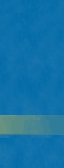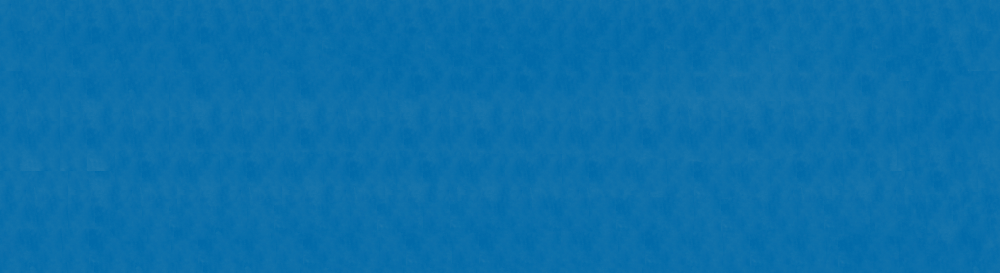Applications can be opened by clicking ONCE on any icon dock on the bottom of the screen. Icons on the desktop can be opened by double clicking on them. Applications that are not in the dock can be found in the Applications folder on the “SB205A HD” hard drive. Just double click the hard drive icon to open.
'DOUBLE CLICKING' on 'SB205A HD' on the desktop will open the hard drive (kind of like the 'MY COMPUTER' on a PC). CDs or DVDs will appear on the desktop. Double click to open. Move to the 'TRASH' to eject. 'DOUBLE CLICKING' on folders will open them in their own window.
Most short cuts are the same on a pc as on a mac except instead of using the 'ctrl' key you use the ‘apple' key next to the spacebar.
When an application freezes
Click on the apple in the upper left corner and scroll down to ‘FORCE QUIT’ and Force Quit the frozen application. You should also be able to click on the application in dock and click ‘FORCE QUIT.’
When the MAC freezes
You want to restart the computer, just hold down the 'ctrl' and 'apple' keys and press the restart button. To turn off the computer just hold down the “ON” button until the screen turns black and the computer shuts down.
To shut off the computer normally
- Press the ‘ON” button and click on 'SHUT DOWN'
- Click on ‘SHUT DOWN’ under the apple icon in the upper left corner.
- Click on ‘SHUT DOWN’ when asked if you really want to shut down.
The email address for our computer is SB205@telus.net. You can send email from the Mail application.
To save any of your work use the Mail application to send to you home email address. Please remember to delete any files you create. For your own protections, you should "Clear Personal Data" before exiting a web browser.
Set the Date and Time
Unfortunately, the laptop battery can’t hold much of a charge so you will need to run off power at all times. If the computer is discounted from power (as in a power failure) you will need to reset the date and time. Under the System Preference ICON in the dock or under the apple icon in the upper left corner. Select ‘Date & Time’ under ‘Systems.’
Please leave the settings as you found them for the next guest.